Did you know that you can apply adjustments to a group of images in the main window all at once?
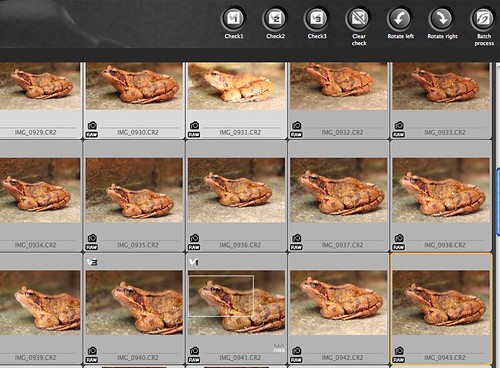
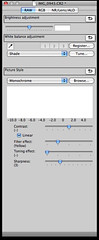 Simply select a group of images in the main window then activate the tool panel using either APPLE-T or CTRL-T. Then all the changes you make in the RAW adjustment tab are applied to the group of selected images. Global white balance changes, Picture Style changes sharpening can all be done quickly and simply this way.
Simply select a group of images in the main window then activate the tool panel using either APPLE-T or CTRL-T. Then all the changes you make in the RAW adjustment tab are applied to the group of selected images. Global white balance changes, Picture Style changes sharpening can all be done quickly and simply this way.What's more if you set DPP to normally give you AdobeRGB images as outputs then you can also goto Adjustment menu and select Work color space and then you can change a group of images from AdobeRGB to sRGB or one of the other colour spaces listed. This is handy if you usually use AdobeRGB outputs and need to make some quick proof images for a web gallery. Typically sRGB is more readily accepted by internet browsers and so sRGB images are needed, but this quick change makes this simple for a group of images.
-blabpictures-


No comments:
Post a Comment